Complete Guide to Custom Domain Settings on Dolink.id
Created at 19 June, 2024 • Tutorial • 729 view • 1 Minutes read
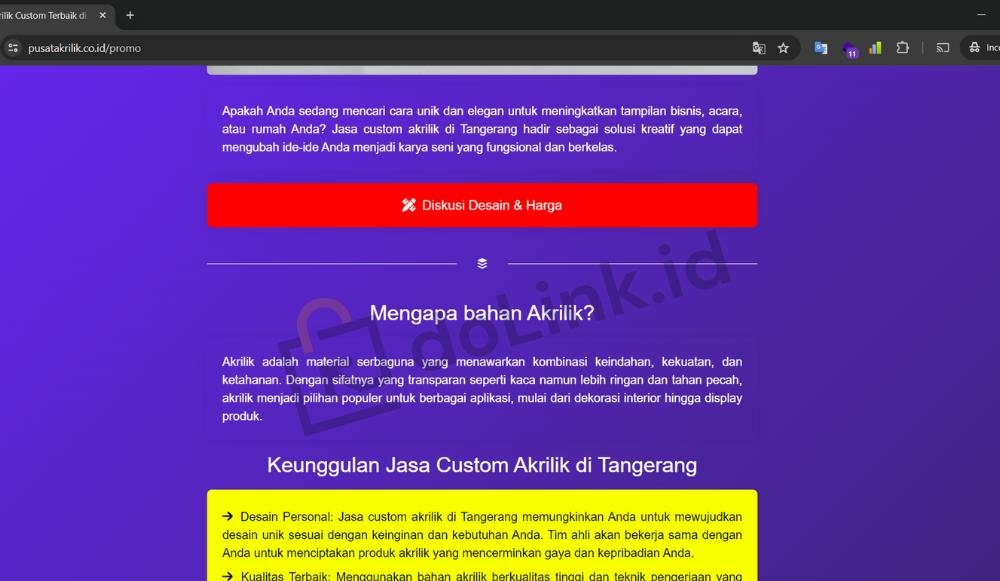
Learn how to easily set up a custom domain on Dolink.id to strengthen your online branding and professionalism. Complete guide with detailed steps and SEO tips.
Strengthen Your Brand: A Complete Guide to Setting Up a Custom Domain with Dolink.id
DoLink - Want to boost your business’s professional image or enhance your personal branding online? One essential step is to use a custom domain. With Dolink.id, setting up a custom domain is simple and straightforward. This article will walk you through the process step by step, offer SEO tips, and explain the benefits of having a custom domain.
Why is a Custom Domain Important?
Before we dive into the tutorial, let’s discuss why a custom domain is crucial:
- Professionalism: A domain like yourbusinessname.com looks far more professional than yourbusinessname.dolink.id. It shows you are serious about your business or brand.
- Branding: A custom domain strengthens your brand identity, making it easier for people to remember and recognize your website.
- Trust: A custom domain builds trust with visitors. They are more likely to trust a website with a custom domain over one with a free subdomain.
- SEO: Custom domains can provide a slight edge in search engine rankings (SEO). Search engines often view custom domains as more relevant and authoritative.
Steps to Set Up a Custom Domain with Dolink.id
Here’s a step-by-step guide to setting up your custom domain with Dolink.id:
- Purchase a Domain: If you don’t have a domain yet, buy one from a reputable domain registrar. You can purchase a domain through our partner at www.doit.co.id.
2. Login to Dolink.id: Log in to your Dolink.id account as usual.
3. Access the Custom Domain menu: Open the domain settings section on the Dolink.id dashboard.
4.Connect Custom Domain: Enter the custom domain name you have purchased.
5. Pointing DNS Domain: Change your domain's DNS settings to point to the Dolink.id server. Information on how to do this is usually provided by Dolink.id.
6. Domain verification process: After your domain is connected, our team will carry out verification to further approve your custom domain request.
If you experience difficulties when configuring a custom domain, at any time you can ask our Support team for help to configure your domain for free.
Read also: What is a UTM link?
Category
Popular blogs
-
-
What is CSS MinifierTechnology • 1,762 view
-
-
Biolink SEO Features on doLinkTutorial • 1,014 view
-
What are UTM Links?Tutorial • 999 view